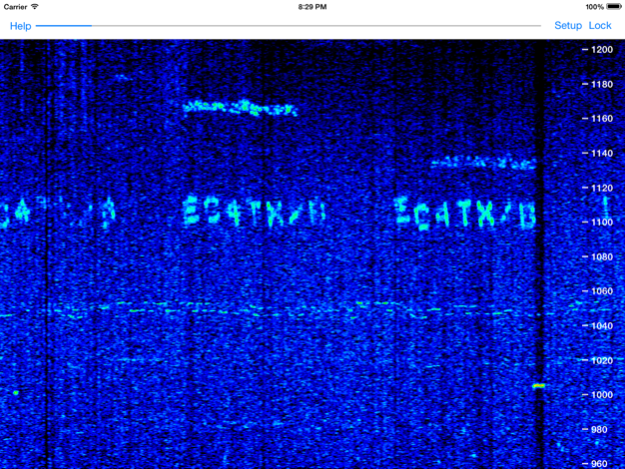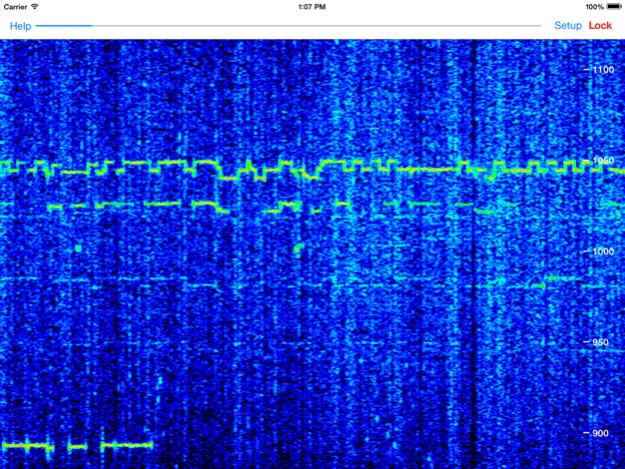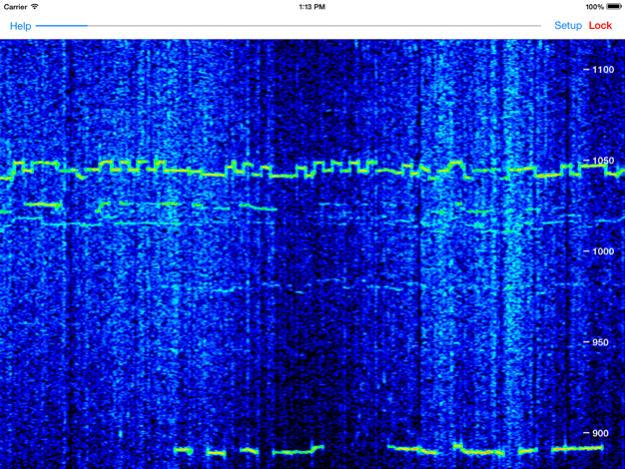Godafoss Audio Spectrum Waterfall QRSS CW FSKCW 1.1
Paid Version
Publisher Description
Godafoss displays a waterfall of the audio spectrum, letting you view QRSS CW, DFCW, FSKCW, and other slow transmission speed signals. You can place your device’s microphone near the speaker or headphones of your radio to pick up the sound, or directly connect if you have an appropriate cable.
A frequency axis is displayed to the right or bottom of the screen, depending on the direction the waterfall is running.
You can pan the range of audio frequencies by touching the screen and sliding with your finger, in the same direction as the frequency axis.
You can also pinch and zoom to adjust the span of frequencies displayed, up to a maximum of 0 to 20 kHz.
If you don’t want to accidentally change the frequency range, tap the Lock button so it is highlighted. Panning and pinch/zoom will not affect the frequency range, so you don’t accidentally change them.
When first started, Godafoss defaults to an FFT size of 4K, with a Hanning window. You can change these and other settings by tapping the Setup button, and a set of controls will appear:
The first two are sliders that set the minimum and maximum audio levels for the waterfall colors. Adjust these to get the best looking display for the signals of interest. Often you want a blue background, the minimum dB slider should first be adjusted for this. Then adjust the maximum slider for the strongest signal, often it is desired to make this red or pink, but you have the flexibility to set it how you wish.
The FFT size sets the number of sound samples used to compute the spectrum. Higher values provide better frequency resolution, but update more slowly, and can smear faster signals.
The window type controls what windowing function is applied to the data before the FFT is run. The window modifies the received audio data to reduce what is called “leakage” from non periodic signals. Leakage smears the signal over a wider frequency range. Experimentation will help you find he best settings. The following windows are available:
Rectangular
Hanning
Hamming
Tukey
Cosine
Lanczos
Blackman
Speedup allows multiple FFTs to be run on the same set of audio samples, shifted slightly in time, This can be useful when a larger FFT size is required, but the signal rate demands a faster update rate on the waterfall. A speedup of 1 means no speedup is applied, a speedup of 10 means that 10 FFTs are performed on each data sample.
Finally, you can change the direction the waterfall runs, to the left, right, up, or down.
Note that making changes to any of these settings only affects newly received audio, previously received audio already displayed on the waterfall is not affected.
You can take a screenshot of the waterfall by tapping on it three times. The screen will flash to let you know the picture has been taken, and it will be saved to your Saved Photos album. Then you can share your received signals with your friends.
May 8, 2017
Version 1.1
This app has been updated by Apple to display the Apple Watch app icon.
Updates for iOS 10.3
Added Blackman Harris window
About Godafoss Audio Spectrum Waterfall QRSS CW FSKCW
Godafoss Audio Spectrum Waterfall QRSS CW FSKCW is a paid app for iOS published in the System Maintenance list of apps, part of System Utilities.
The company that develops Godafoss Audio Spectrum Waterfall QRSS CW FSKCW is Black Cat Systems. The latest version released by its developer is 1.1.
To install Godafoss Audio Spectrum Waterfall QRSS CW FSKCW on your iOS device, just click the green Continue To App button above to start the installation process. The app is listed on our website since 2017-05-08 and was downloaded 0 times. We have already checked if the download link is safe, however for your own protection we recommend that you scan the downloaded app with your antivirus. Your antivirus may detect the Godafoss Audio Spectrum Waterfall QRSS CW FSKCW as malware if the download link is broken.
How to install Godafoss Audio Spectrum Waterfall QRSS CW FSKCW on your iOS device:
- Click on the Continue To App button on our website. This will redirect you to the App Store.
- Once the Godafoss Audio Spectrum Waterfall QRSS CW FSKCW is shown in the iTunes listing of your iOS device, you can start its download and installation. Tap on the GET button to the right of the app to start downloading it.
- If you are not logged-in the iOS appstore app, you'll be prompted for your your Apple ID and/or password.
- After Godafoss Audio Spectrum Waterfall QRSS CW FSKCW is downloaded, you'll see an INSTALL button to the right. Tap on it to start the actual installation of the iOS app.
- Once installation is finished you can tap on the OPEN button to start it. Its icon will also be added to your device home screen.